Features

Simplified Data Entry
GME is not a spreadsheet, but a purpose-built graph making program. Data entry is as simple as it gets: no data grids or set up wizards, just enter the data.
Graphs can have numbers or dates on the X axis. Ordinarily, graphs with dates on the X Axis are perhaps the most useful, while being the hardest to make. GME's date picker allows easy input of date values. The date picker can also be used to select dates via the keyboard, arrow keys, or mouse wheel.
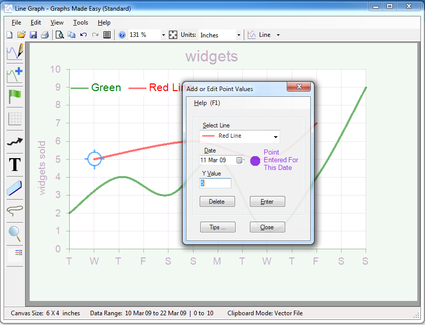
Self Explanatory User Interface
GME's simple, intuitive interface ensures there is no learning curve: creating graphs is easy from the first graph. Elements are added by drag and drop, and editing of parameters is accessed by right-click. Most functions have keyboard shortcuts.
Data entered can be represented as all six types of graph.
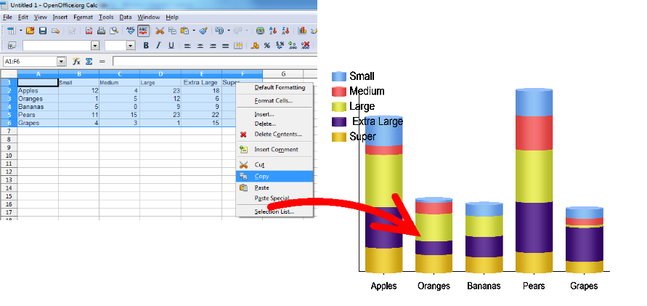
Import data from MS Excel ® and other data-grid style programs
By copying selected cells to the Windows clipboard, GME allows existing data to be imported and graphed with GME's enhanced graphics features.
GME imports from most data-grid style applications, including MS Excel ®, MS Word ®, Open Office Calc ® , etc.
By copying selected cells to the Windows clipboard, GME allows existing data to be imported and graphed with GME's enhanced graphics features.
GME imports from most data-grid style applications, including MS Excel ®, MS Word ®, Open Office Calc ® , etc.
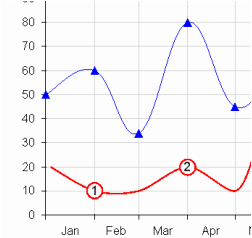
Curved Lines and Line Point Shape Option
GME offers curved line graph lines, with the amount of curve adjustable from mild to wild.
Line point shape options for each data point include circle, square, diamond and other shapes. These can be sized and coloured to suit the application.
Labels can be anchored to line points to indicate data points of interest to be footnoted.
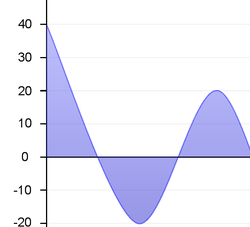
Area Fills For Line Graphs
GME allows line areas to be filled with the colour of the line. The area can be defined by the line, bordered by the bottom axis, the Y = 0 line, or another line on the graph. Contrast and opacity settings for the upper and lower regions of the area are provided. Setting contrast to maximum values gives a white fill. Setting contrast to minimum values gives a black fill.
A different colour for areas below zero can be utilized.
GME allows line areas to be filled with the colour of the line. The area can be defined by the line, bordered by the bottom axis, the Y = 0 line, or another line on the graph. Contrast and opacity settings for the upper and lower regions of the area are provided. Setting contrast to maximum values gives a white fill. Setting contrast to minimum values gives a black fill.
A different colour for areas below zero can be utilized.
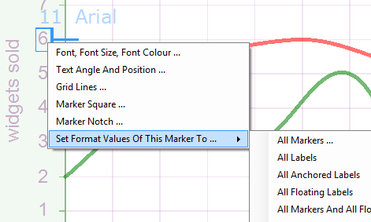
'Format Painter' Style Functionality
GME seeks to provide the easiest possible editing experience. The Set Format Values Of This Marker To ... option allows new markers to take the format (i.e., font/colour/grid line format) of an existing marker.
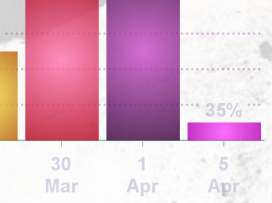
Opacity And Shading
GME provides a translucence option, adjustable from 0 to 100%, for most elements. This can be not only asthetically pleasing, but also effective in de-emphasising peripheral elements of a graph, such as axis markers or grid lines. In this way, the data of a graph can be easier to read, with the effect of a less "busy" picture.
Shading options for bar and pie graphs include centered shading and tubular. GME provides shading presets as well as editing of parameters.
GME provides a translucence option, adjustable from 0 to 100%, for most elements. This can be not only asthetically pleasing, but also effective in de-emphasising peripheral elements of a graph, such as axis markers or grid lines. In this way, the data of a graph can be easier to read, with the effect of a less "busy" picture.
Shading options for bar and pie graphs include centered shading and tubular. GME provides shading presets as well as editing of parameters.
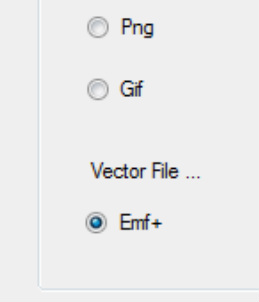
Bitmap Or Vector File Option
GME creates graph images in bitmap or vector (EMF+) format. Images can be saved as image files, or posted to the clipboard to be copy-and-pasted in to a target application. Vector images print to paper without the pixelation of bitmap-type graphics. Bitmap file options are Jpeg, Png, Gif, and Bmp. The resolution value of bitmap files is ajustable from 50 to 999 dpi.
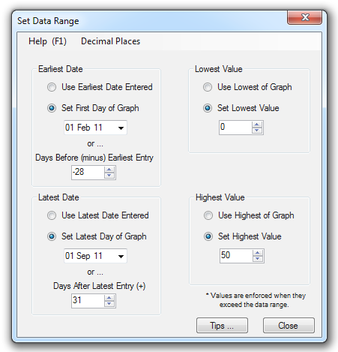
Data Range
GME's Set Data Range window allows fine tuning of the range of values represented (not applicable to pie graphs). A graph of percentage values, for example, may be clearer where the data range is 0 to 100, even though the highest value is less than 100.
GME's Set Data Range window allows fine tuning of the range of values represented (not applicable to pie graphs). A graph of percentage values, for example, may be clearer where the data range is 0 to 100, even though the highest value is less than 100.
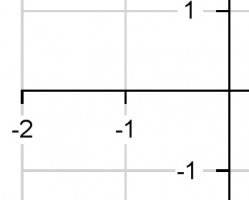
Ease Of Creation Features
GME provides features that make good choices for easier creation of better graphs.
Grid lines are made transparent for the area of text labels, axis markers and the legend of graphs, making these items easier to read.
Where grid lines share the same co-ordinates with axis lines, they can be hidden (selectable), so that the grid lines do not over write axis lines.
GME provides features that make good choices for easier creation of better graphs.
Grid lines are made transparent for the area of text labels, axis markers and the legend of graphs, making these items easier to read.
Where grid lines share the same co-ordinates with axis lines, they can be hidden (selectable), so that the grid lines do not over write axis lines.
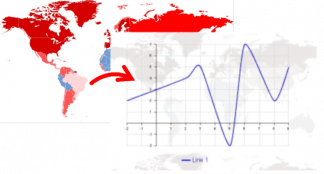
Back Picture Option With Basic Editing
GME provides the option for a picture to be included behind the graph. There are basic picture editing options, like size and location of picture, as well as the opacity, saturation (to remove colour) and gamma (brightness). An ordinary picture can be edited in to a suitable back picture within GME, without the need for picture editing software.
GME provides the option for a picture to be included behind the graph. There are basic picture editing options, like size and location of picture, as well as the opacity, saturation (to remove colour) and gamma (brightness). An ordinary picture can be edited in to a suitable back picture within GME, without the need for picture editing software.